
f/22, 8 sec, at 55mm, 200 ISO, on a NIKON D90
This is more about how to photography any “still life”, not just cherry tomatoes. That just happened to be what I had on hand. We have a garden, and our tomato plants are growing like weeds. I thought they might be interesting to shoot, so I got out a white bowl and a white foam core board that I placed on the table.
I then got out a light stand, an umbrella, a flash, then scrapped them. I just pushed the bowl toward the window. This was a south facing window, and we are around dinner time, so there is no direct light. As you could see in the photos, I could have maybe added some fill light from a flash, but I think they turned out pretty well.
What I do want to share with you, are the tricks that I used to get the image sharp.
First, use a tripod. When you are shooting small items like this, you need at least some, if not all of the image to be sharp. If you use a large f-stop like f2.8 or smaller to get your shutter speed high enough to avoid a tripod, you will still likely have a bit of shake in your hands. The depth of field will be very small, and there is a good chance that the the stems will not be sharp. You need to direct the eye to somewhere sharp in the image.

f/5.6, 1/2 sec, at 48mm, 200 ISO, on a NIKON D90
Close down your aperture by using a number like f/16, or f/22. This will allow more of the tomatoes to be in focus. If you make a creative decision to only have a small section in focus, that’s fine too, but just pay attention to how much of the photo is in focus. When you select the small aperture, it will directly effect your shutter speed. Another reason to use your tripod.
Resit the urge to crank up your ISO. I often take pictures indoors at 400, 800, even 1600 of people, but once noise reduction is applied, the image is not as sharp, and that is what we are going for here. Turn it down to 100 or 200.
Manual exposure. It’s not that scary. Honest. And with digital, you see right away if there is a mistake. Start by using aperture priority, with our selected aperture. (I mostly used f/22) Take a picture and note the shutter speed. Switch to manual, and set that shutter speed. Now you won’t have to deal with the camera shifting your exposure while you shoot. You now adjust the shutter speed to keep the lens open longer to make it brighter, or shorter to make it darker.
Manual focus. This isn’t as scary as it sounds either. Really. You’re on a tripod right? Manual focus becomes much easier on a tripod. Flip the switch on your lens or camera body from auto to manual, and carefully turn the focus ring. Go back and forth in and out of focus a couple of times to get an idea of where the focus plane is. Pick something important in the image that you want to be the sharpest item, and use that. With larger apertures (f/4, f/2.8, etc) this becomes even more critical.

f/5.6, 1/2 sec, at 38mm, 200 ISO, on a NIKON D90
Blow your highlights. Or not. It’s up to you. But know this: if you have a window, or the white plate in the frame, they are not the focus of the image, and they are likely the blinkies or the right edge of the histogram that is freaking you out. You don’t want blinkies on the tomatoes themselves, but the window, and probably the plate edge are just fine. Try a few different exposures and see. What the heck, try a tomato HDR. (Wish I had thought of that earlier)
You need to remotely trigger the camera. Mashing the button introduces more shake than you think. So last night I searched all over the house looking for my cable release. I looked in boxes, and back packs, and my wedding bag, nothing. Ok, next best, I will use the wireless remote I bought a long time ago. Dead battery. Shoot. What to do? Timer. No need to set the timer to 10sec, just a couple will do. You will have one setting to set the length of the timer, then another to select that you want to use it.
Mirror lockup. I don’t use this much, but for close up work on a tripod, it works great. Again, this is to reduce vibration. What happens is that the mirror will swing, then pause, then take the picture and swing down. The pause helps the camera vibrations settle. Just another little thing that helps. Don’t forget to turn this off though.
So, now when you press the shutter release button, it will seem like nothing happens. The camera is on timer. It will pause for a couple of seconds, then the mirror will swing up, then the exposure of a sec or more (that’s what i had at f/22), then everything will close down, your image will appear on the back, and you can zoom in and chimp away.
So take a few pictures. Try to get as close as your lens will let you. Try an image with the plate just barely fitting. Try pulling back a bit and getting a bit of a place setting in the image with a few props. You might even try that fill light if you had it out and the kids aren’t already supposed to be in bed, won’t pick their story books, still screaming for a bedtime snack even though they just had ice cream 15 min ago.








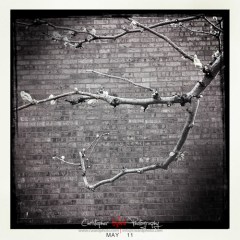




 This is part of our series on building a NAS. In this article we will get the box set up with a static IP address, and get your drives set up for RAID 1.
This is part of our series on building a NAS. In this article we will get the box set up with a static IP address, and get your drives set up for RAID 1.